Your locations are stored here, add new locations manually, import and/or delete them. Request location details, create a new map from a location and open locations linked to a map in the Mapalizer.
Create catchment area(s) or search for areas of interest. View area characteristics directly here without creating a map. Create a new map in which you add your already saved catchment area and get started yourself in the Mapalizer with (detail) filters. Newly created areas from your favorites are also saved here.
This is where your maps are stored, view your map details including all area features of your filters. Export data data, open your maps in the Mapalizer, share, delete or create new maps here.
Stands for new, and can be found on almost every page. Create new maps, new areas and manually add new locations.
View details.
Delete items.
Open data in a new tab.
Save areas to your favourites.
add areas to the comparator.
Open the Mapalizer.
Filter area characteristics in the Mapalizer and add your provenance research to your map here.
Generate a cross section in the Mapalizer and see where areas overlap with the filters applied.
Add your location(s) in the Mapalizer.
In the Mapalizer, change the map view & geographic level of detail, add or remove areas, find similar areas or clean up your map by removing filters and locations.
Find similar areas in the Mapalizer or in the tab features under Locations, Areas and Maps in the main menu.